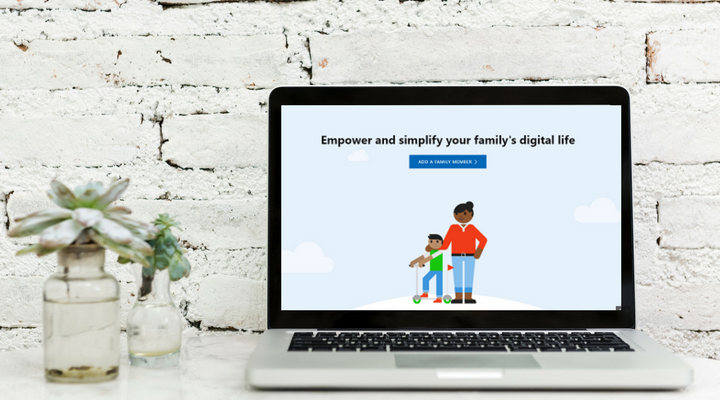Everyone wants children to have access to the valuable information and resources available on the internet. Most parents also want their children to have access to educational games, typing programs, etc. However, it can be hard to give children freedom with the internet without exposing them to risks.
Thankfully, operating systems often have built-in structures that can help you limit your child's use of the computer to one that is positive. Check out Bark's Guide to Parental Controls on Windows 10.
Create Separate Profiles for Each Child
Set up your account on Windows 10, then create sub-accounts. Put in place the parental controls in the sub-accounts for each child. Then you will know what each person is doing within the computer system. If a user is set up with particular parental controls, the default family account will also contain information about all the child accounts connected to that main account.Restricting Programs and Websites
One method to keep children safer on a computer is by restricting what programs and websites are available. Most young children need to use the computer only for very specific, parent-approved needs. Putting into place parental controls on Windows 10 allows you to make their profile account only access the items you want. You do this by going to Microsoft Family Settings and selecting to turn on SafeSearch, block inappropriate websites, and select the ratings level at which children may access apps and games. Conveniently, these settings apply across devices. Therefore, if your child also uses a Microsoft account on another device, the controls will automatically work on those devices too.Restrict Time of Day and Duration of Use
Another concern is kids spending too much time on computers or tablets. Windows 10 sends you a report of how long your child has used their account. You can also use parental controls on Windows 10 to put limits on how long they can be logged in. These restrictions can become part of your technology contract, ensuring all parties on are the same page regarding usage and consequences. The same set-up also restricts certain times of day when the child cannot use the computer or tablet. You can choose to deny access the computer during meal times, bedtime, or during school hours. This reduces the temptation to skip food, sleep, or learning time to play or chat with friends.Receive Reports on Child's Behavior
Microsoft 10 has a good set-up for you to create an account for your child and then, for the most part, just let it run. This establishes the routine for your child and allows them to know they are protected. Microsoft 10 gives you an easy way to keep track of your child's habits over time through the reports. These reports help you track time spent on certain programs, games they play, and what sites they visit. These features allow you to talk with your child about what choices they make online. Then you can make modifications to their accounts to make sure their game, computer, and internet access are safe for them.Restrict or Monitor Purchases or Spending
A child's account can be restricted entirely from buying apps. This is good idea for small children who may accidentally make purchases. For older kids, you can put small amounts of money into their account for expenditures. Then you can track what they spend in their activity history. In a world where children no longer go to the store and purchase games with their parents' supervision, this allows parents some control over both how much money children spend and knowing what they are spending it on.Parental Controls on Windows 10
Using parental controls on Windows 10 can you find a balance between getting information from the operating system and giving your child freedom and flexibility, while protecting your child from unwanted elements of the internet or computing world. Similarly, Bark monitors your child's iOS or Android device, email, and social media accounts while only alerting you to potential problems. Giving your teens some privacy while alerting you to anything that could be potentially harmful.Read more
Bark helps families manage and protect their children’s digital lives.