Enabling Parental Controls and Content Restrictions, A Simple Guide
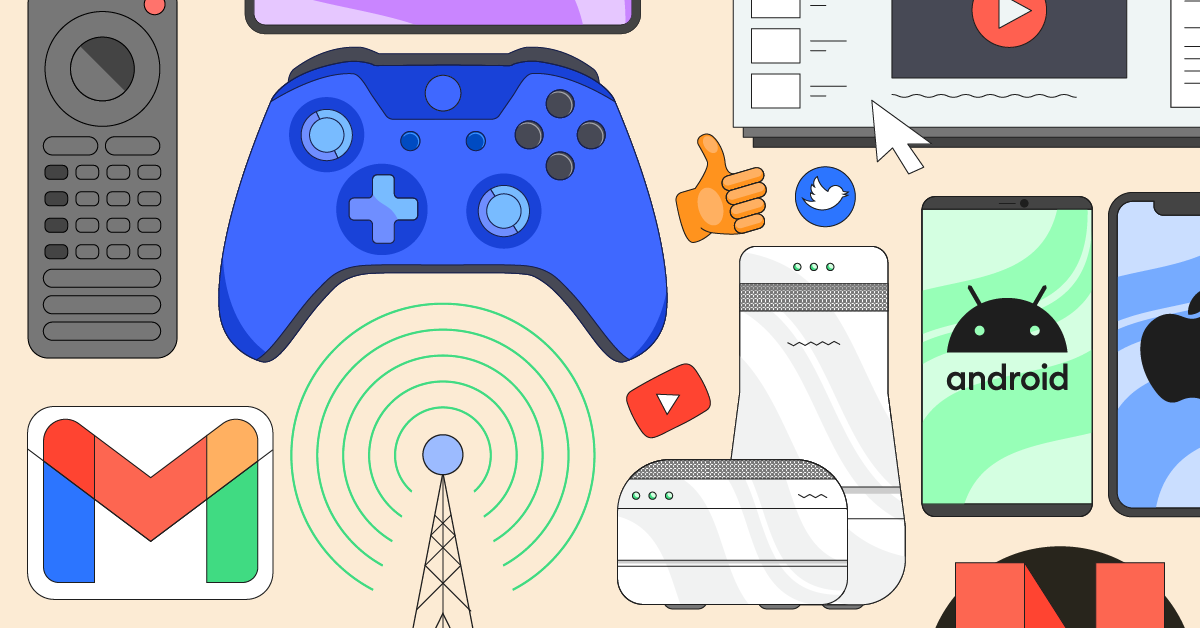
Tablets are a fun and easy way for our children to interact with the internet and various games. Yet, the internet is hardly a safe place. It is our jobs as parents to ensure our children are safe. Below is a brief list of how to enable parental controls on the five most common tablets today.
Apple iPad
- Launch the Settings application on your iPad
- Tap on General
- Tap on Restrictions
- Tap on Enable Restrictions
- Type in a passcode
You'll need to remember this code if you wish to disable restrictions later. If you forget the passcode, you'll need to perform a factory reset of your device and set it back up from scratch. Here is where you'll find a comprehensive guide by Apple.
Samsung Tablets
- Open the Settings application on your Samsung Tablet
- Tap on Users
- Select Add User
- Choose Restricted user
After that select which apps and content ratings your child may and may not use. Here is where you'll find a comprehensive guide by Samsung.
Microsoft Surface
- Swipe from the right to open the side menu
- Select the Settings icon
- Select Change PC Settings
- When the Settings screen appears, select Users
- Select Other accounts
- Select Add an account
- When the next screen appears, choose Add a child's account
- Once the account is setup go back to the Accounts screen under Change PC Settings
- Select Manage Family Safety Settings Online.
- Review and select what you wish your child to have access to.
Here you'll find a guide by Microsoft both for tablets and the Xbox One.
Google Chromebook
Please note this is for Chromebooks running Chrome OS 65 or newer. Click here for information on updating your Chromebook OS.
- Open the Family Link app
- Set up the Chromebook and sign in using your Google Account.
- Add your child's Google Account to the Chromebook.
Here you'll find a guide by Google for parental controls and the features of Family Link.
Amazon Kindle
- Swipe down from the top of the screen to show Quick Settings, and then tap More
- Tap Parental Controls and then tap On
- Enter a password, confirm your password, and then tap Finish
- Decide what your child can and cannot access
You'll need to remember this password if you wish to disable restrictions later. Here you'll find a comprehensive guide by Amazon for parental controls.
Read more
Bark helps families manage and protect their children’s digital lives.




